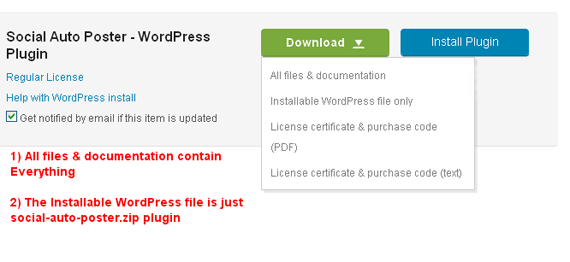How To Update The Plugin
“How To Update The Plugin” Documentation by “WP Plugin Experts”- Documentation
- WPPluginExperts Updater
- How To Update The Plugin
How To Update The Plugin
There are two ways to update your plugin. The first and easiest method is to use our automatic plugin updater that works with your Codecanyon purchase code. The second is the traditional method that involves more steps. Before you update, it is best practice to always check our update notes and make a backup of your plugin folder. See the information below for each method.
Method 1: Using The Automatic Plugin Updater
It is possible to automatically update your plugin within WordPress by using the WPPluginExperts Updater. You can access the admin screen by going to Dashboard > WPPluginExperts Updater.
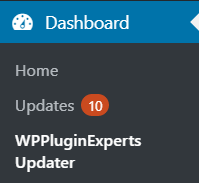
You will be presented with an admin page where you can add your license keys and your email address.
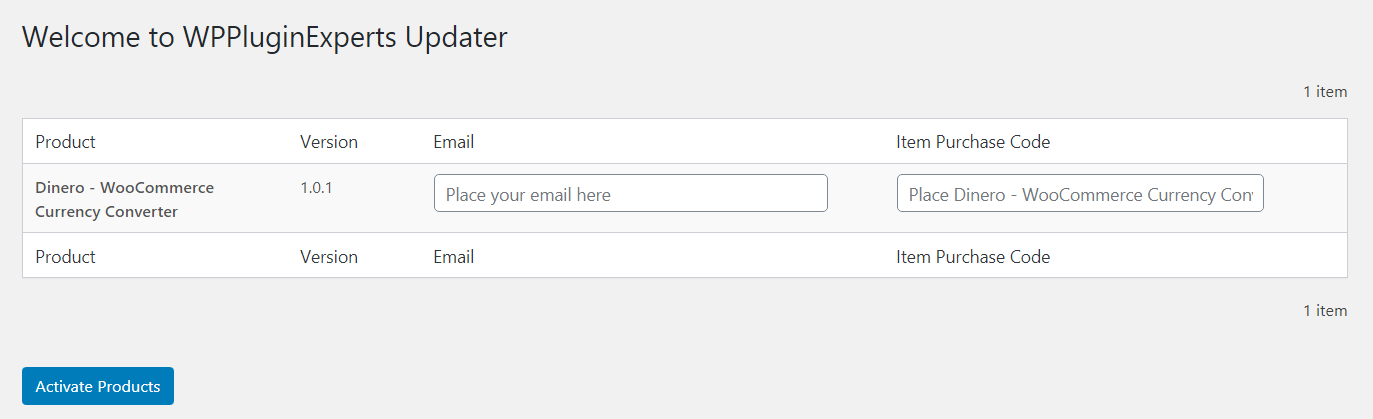
Once you have activated your product, you've been able to update your product via the Dashboard > Updates admin screen.
Method 2: Traditional Update Method
This method does require more steps and manual work. First you need to manually download the new plugin package from your Codecanyon account. Once you have the new plugin package, you can choose to upload the plugin via WordPress or via FTP. Please see the information below for how to download new files, and install it via WP or via FTP.
How To Download New Plugin Files From Codecanyon
Step 1 - Log into your Codecanyon account and navigate to your downloads tab. Find your Purchased Item Name.
Step 2 - Click the "Download" button next to it and choose to download the "Installable WordPress Plugin" which is just the WordPress file, or choose the "Main Files" which is the entire package that contains everything.
Step 3 - Then you need to decide if you want to install the update via FTP or via WordPress. Directions for both methods are below.
How To Update Your Plugin Via FTP
Step 1 - Go to "wp-content > plugins" location and backup your current plugin folder by saving it to your computer, or you can choose to simply delete it. Your content will not be lost.
Step 2 - Retrieve the "social-auto-poster.zip" file from your new Codecanyon download and extract the file to get the "social auto poster" plugin folder.
Step 3 - Then simply drag and drop the new "social-auto-poster" plugin folder into "wp-content > plugins" location.
How To Update Your Plugin Via WordPress
Step 1 - You need to deactivate the current "social-auto-poster" plugin in the "Plugins > Installed Plugins" section. Once you deactivate a plugin, you can delete the Social Auto Poster plugin. Dont worry, your content will not be lost.
Step 2 - Retrieve the "social-auto-poster.zip" file from your new Codecanyon download. If you downloaded the "Main Files" from Codecanyon, then you need to unzip the archive file you received, the social-auto-poster.zip will be inside of it.
Step 3 - Then simply upload the "social-auto-poster.zip" file in the "Plugins > Add New" section. Click on the "Upload Plugin" tab at the top and choose to upload the zip file.
Step 4 - Once it uploads, choose to activate the plugin.